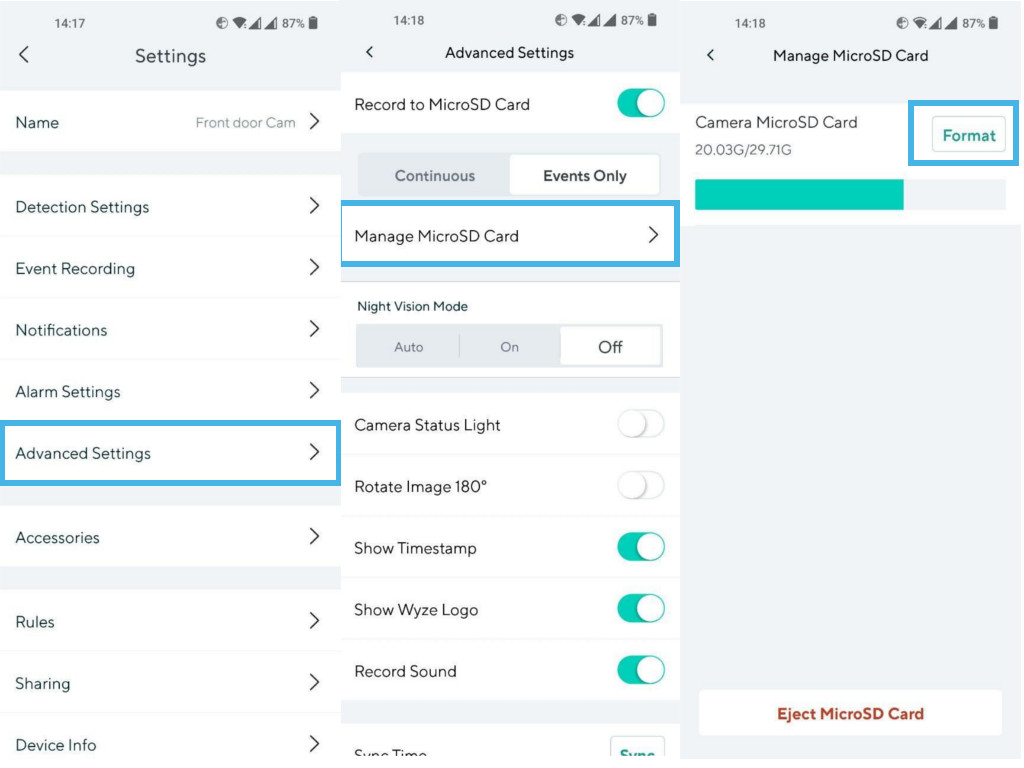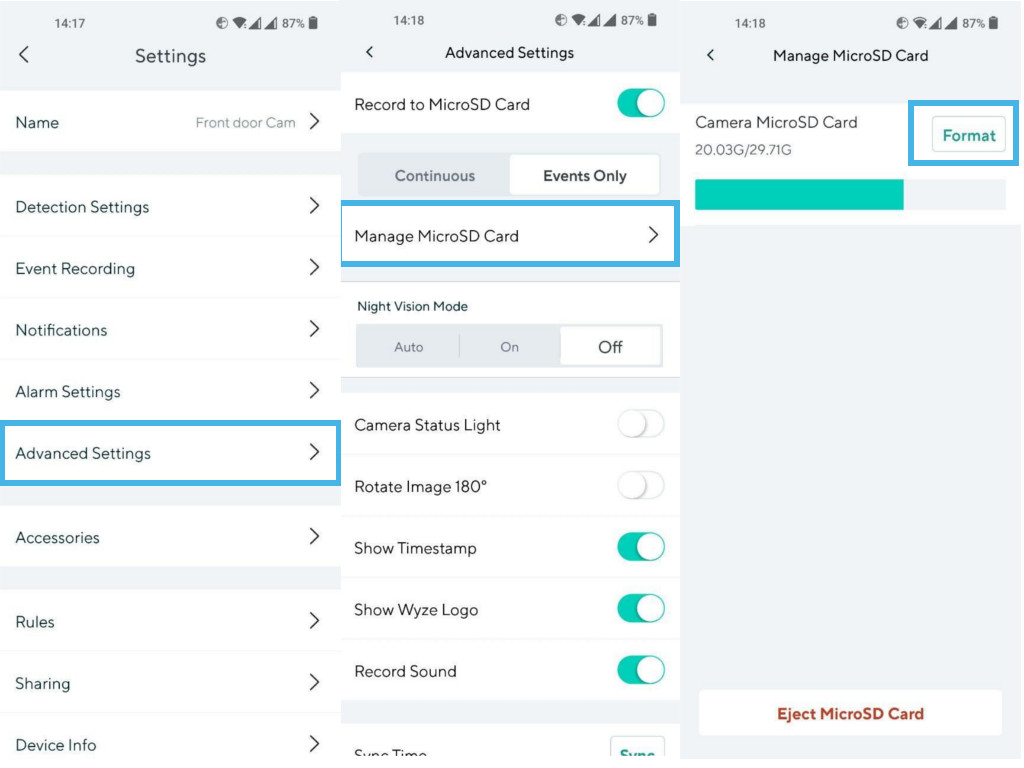Setting up a MicroSD card is available on Wyze Cams and Wyze Cam Pan cameras. These cameras support Class 10 UHS-1 MicroSD cards with capacities upto 32GB only. A 32GB card for instance can store upto 48 hours or two days of HD footage, 168 hours or a week of SD video and approximately 4,200 16MP photos. Video resolution in which the Wyze cam records can be selected from Wyze App. Before you install a MicroSD card on your Wyze camera, you’ll have to format it to FAT32 or exFAT file system. You can easily do this with your Windows PC or Macbook using an SDCard reader. Also unplug the Wyze cam from a power source to prevent corruption of any recordings present on the card.
Installing a microSD card to your Wyze Cam
Once the card is in, slide the base back to position and power on the Wyze cam. If you got a new card, the first thing you want to do is immediately format it. To do that, open the Wyze app and from the home tab, select the camera, then go to Settings > Advanced Settings > Manage microSD Card > Format. If your card isn’t new, backup existing data if you must because formatting erases all data on the card. With your microSD card installed, you can now record to local storage. This is be especially useful for situations where you don’t have WiFi or experience intermittent internet or just don’t wish to pay for cloud storage subscription plan. You choose between Continuous recording and Record events only. To choose between the two options, open the Wyze app and select your camera, then go to Settings > Advanced Settings and then toggle Record to microSD Card. You’ll be presented with the two options.
What microSD cards can you use?
Lexar 32GB Micro SD Card – $7.29Micro Center 32GB Flash Memory Card with Adapter – $6.49Kingston 32GB MicroSDHC MicroSD Memory Card – $7