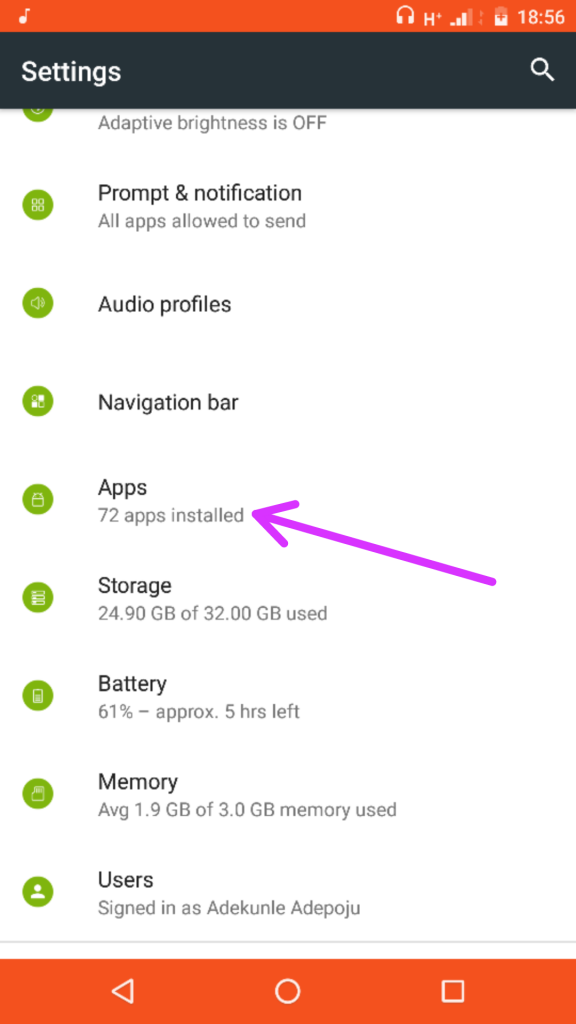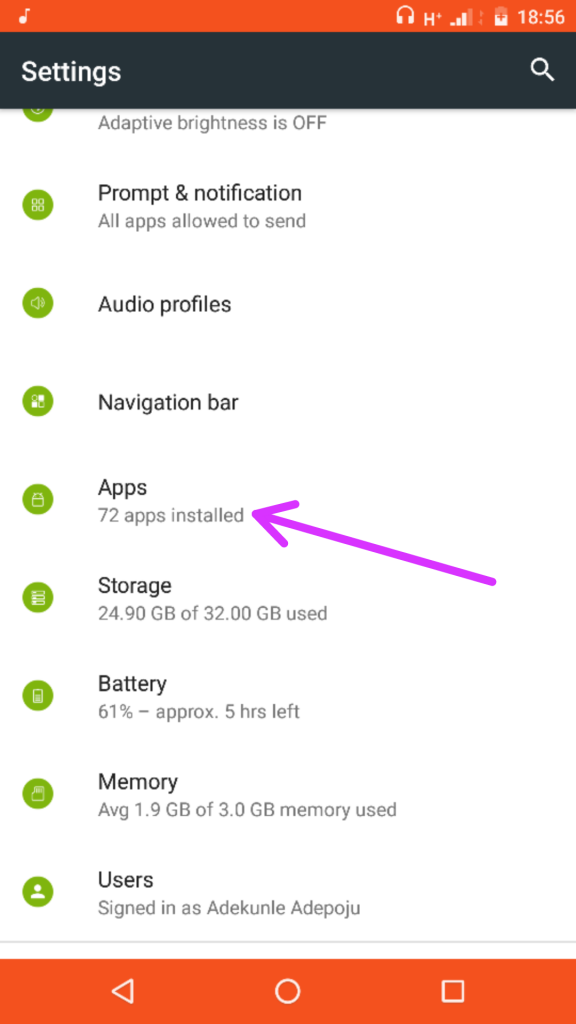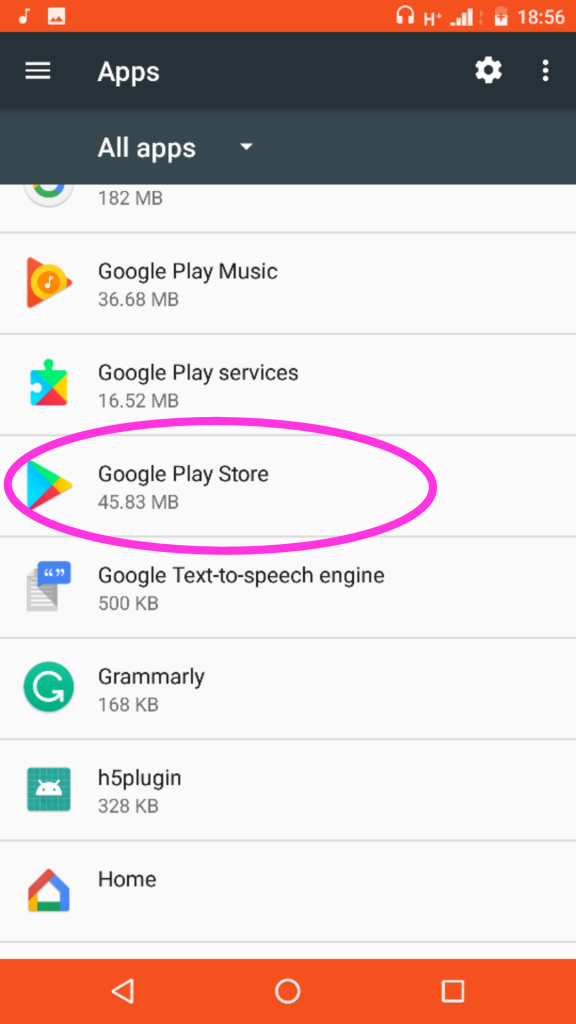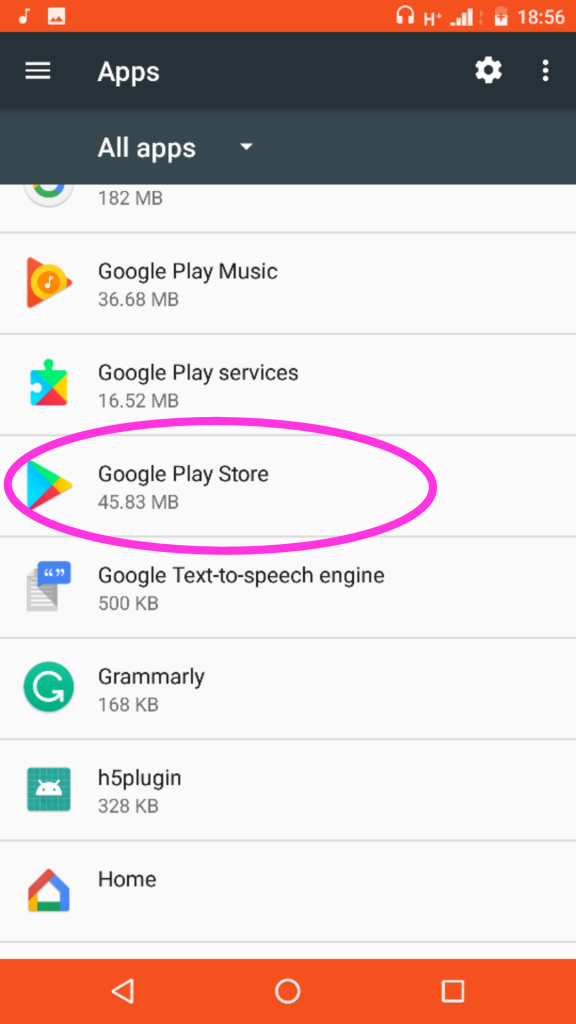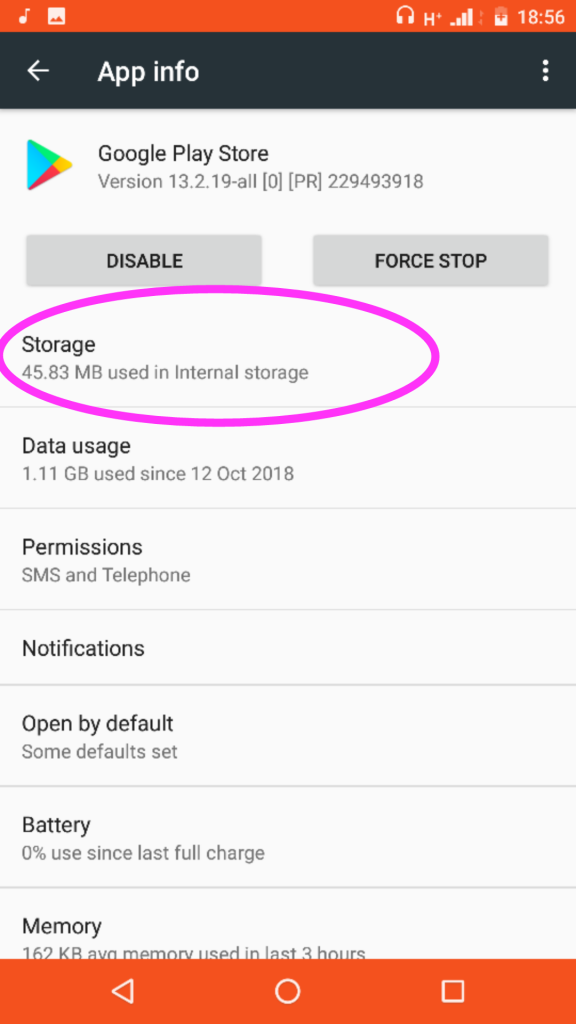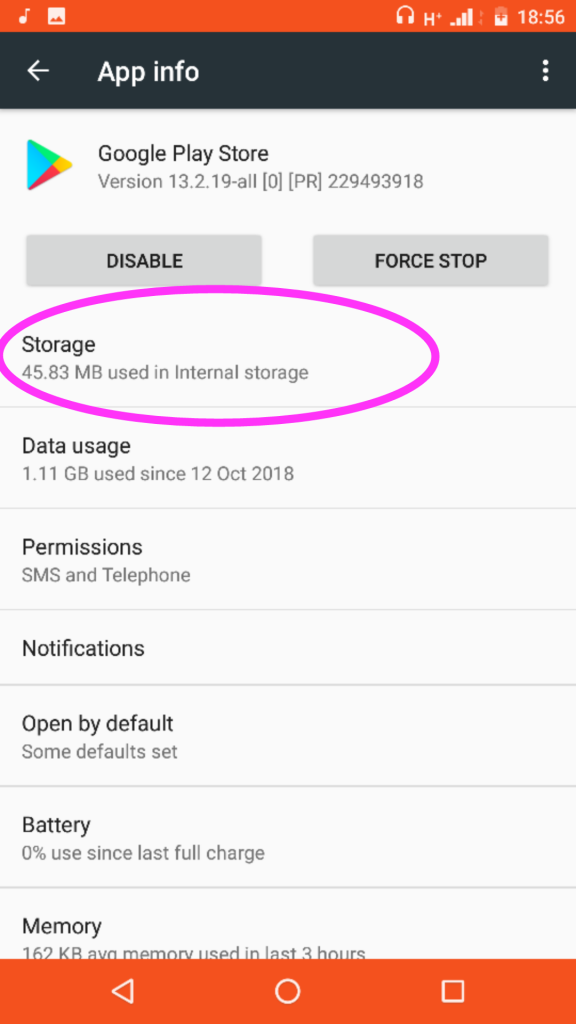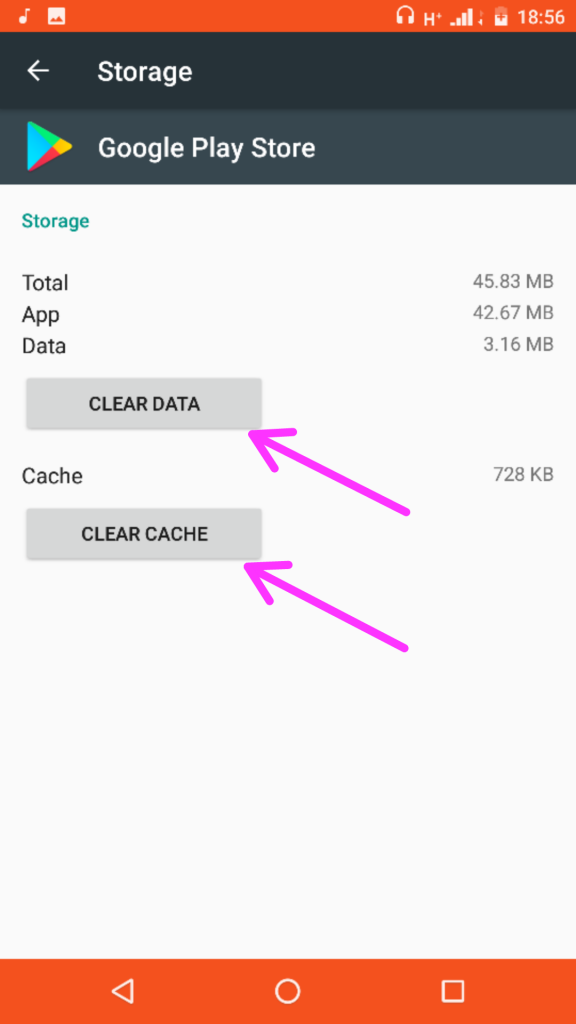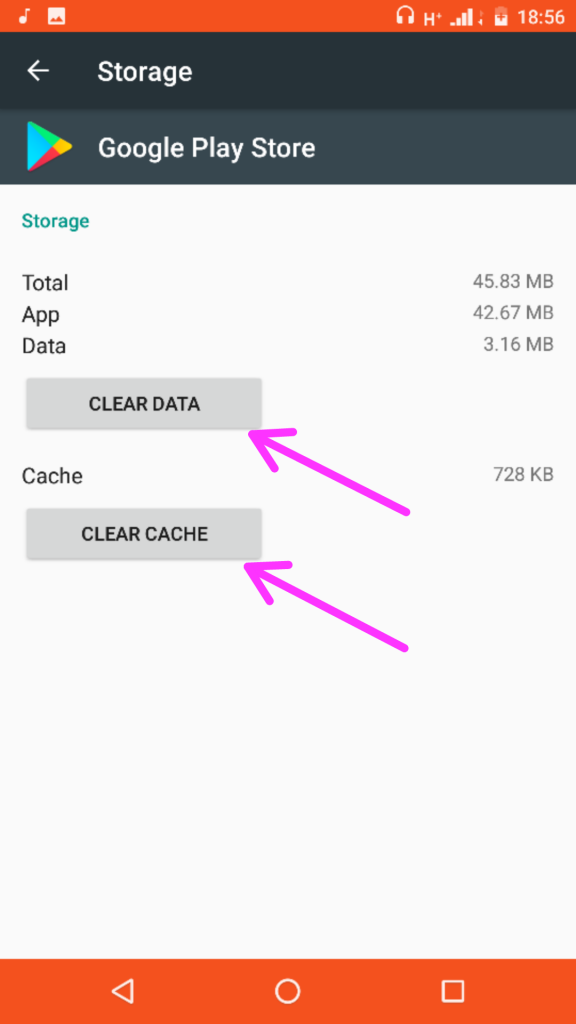It appeared after the app was done downloading, and all that remained was the “Installing” phase. I wasn’t quick to detect the fault, so I tried downloading a couple of times more. After the futile efforts, I resorted to tackle the issue from the basics. Since it was successful, I decided to share the teeny-tiny trick with you.
Fixing App Can’t Be Installed: Error Code 910
The steps I’m going to show have been effective for major troubleshooting problems on Android smartphones. It’s interesting it also got rid of this Play Store Error Code 910. With that said, here are the few steps:
Open the “Settings” application on your device.Navigate to “Apps” under the settings, and tap on it.
After that, select “Google Play Store”.
Next up, tap on “Storage”. It will direct you to the memory information of the Google Play Store.
Under the Storage information, you’ll see “Clear Data” and “Clear Cache“. Tap on these two options in no particular order.
Once you’ve done this, the Play Store Error Code 910 must have cleared. You can now go back to Play Store to update the app.
That was how I was able to erase the Error Code 910, and the app got updated pretty easy. This method should work for you also. But if it doesn’t, you can hit us up in the comments section and we’ll gladly attend to you. Notwithstanding, if you have tried other means that worked for you, you can share in the comments block too.