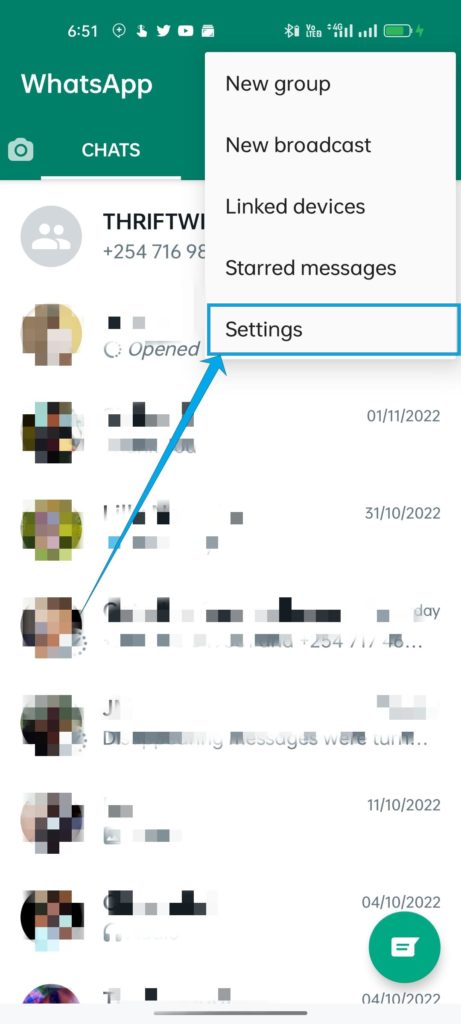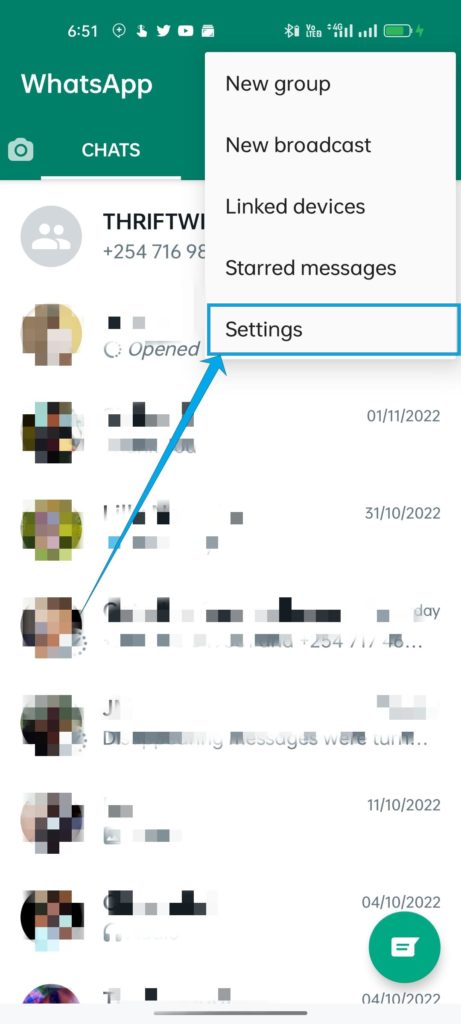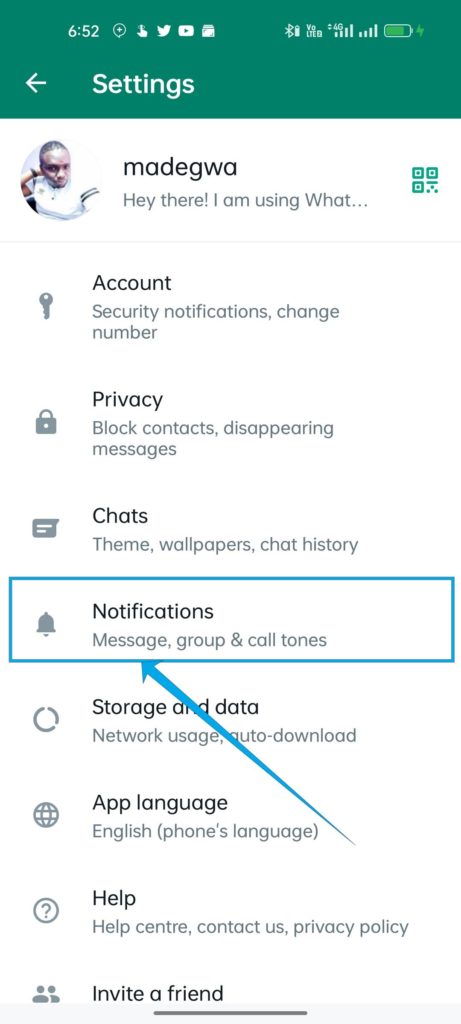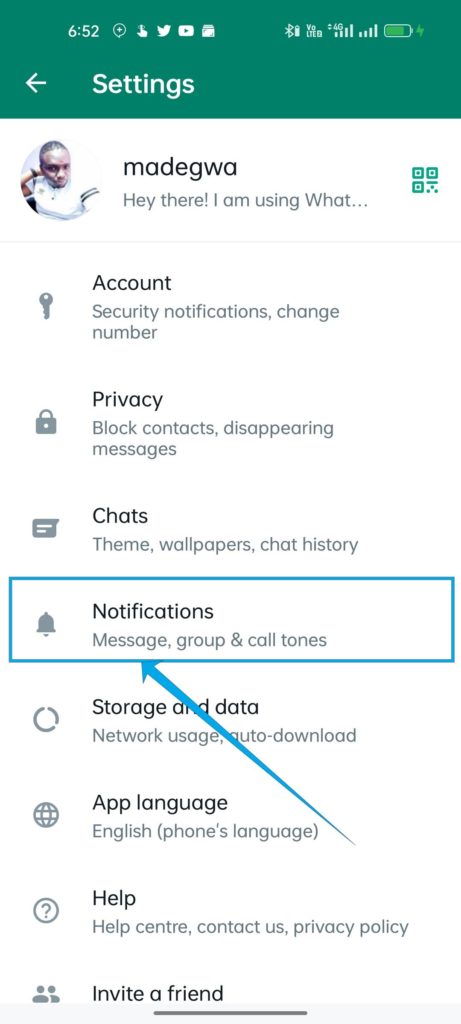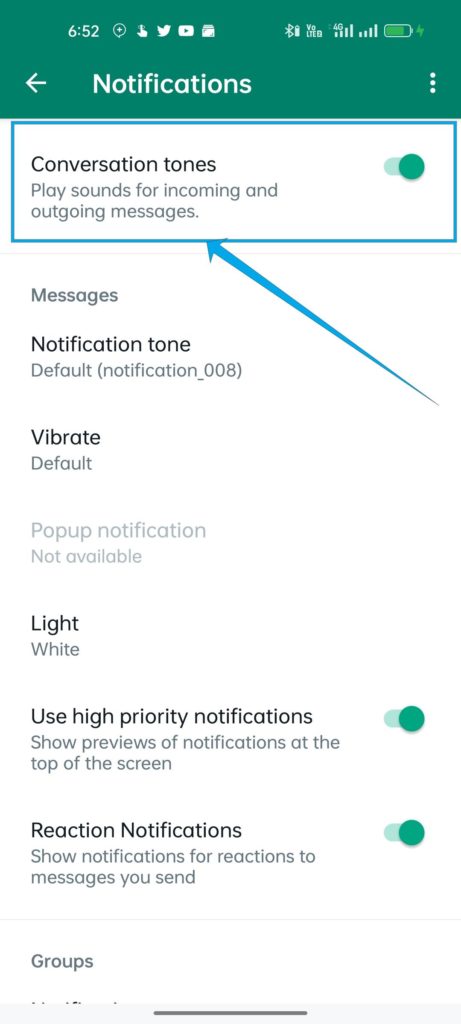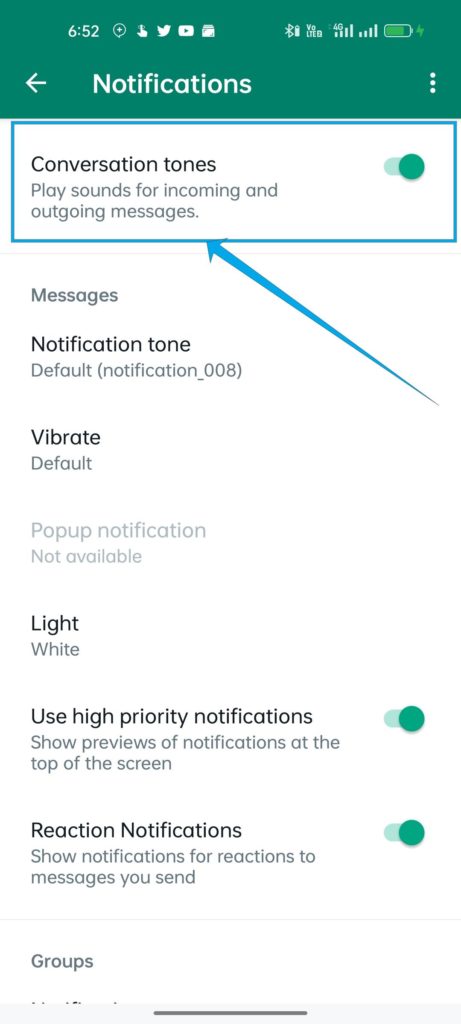When these are few and far between, it doesn’t really matter. But if you’re already sneaking your attention away from the meeting to do this, and the messages are streaming in fast, this can get annoying for your colleagues and embarrassing for you.
WhatsApp to Roll Out Three New Privacy FeaturesHands-On With WhatsApp’s New Standalone App for WindowsHow to Transfer Your WhatsApp Chat History From Android to iPhone
Luckily, there is a way to completely turn off these WhatsApp Conversation Tones on Android, and in this post, we quickly take you through the process of disabling these tones.
Open WhatsApp.Tap More optionsGo to SettingsSelect Notifications Find the Conversation tones option and toggle it on or off.
These WhatsApp Conversation Tones are turned on by default and have since become pretty recognizable in today’s world where instant messaging apps like WhatsApp and others are reigning supreme. It is really helpful to have the option to disable this.
How to Easily Run WhatsApp on a ChromebookTurn Your Photos into WhatsApp Stickers (No Third-party App)How to Set-up Dual WhatsApp Accounts on iPhone