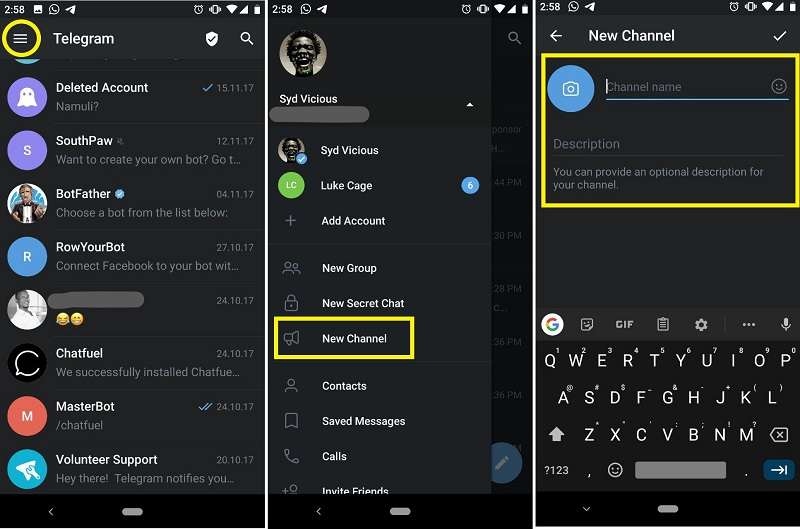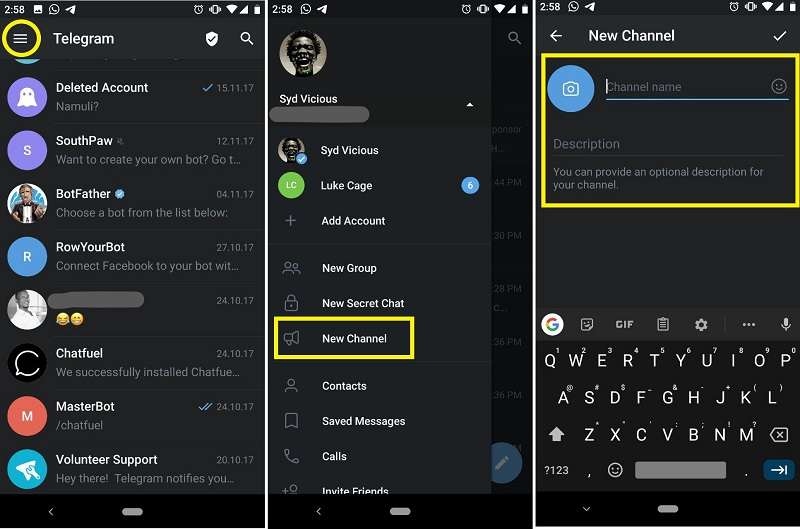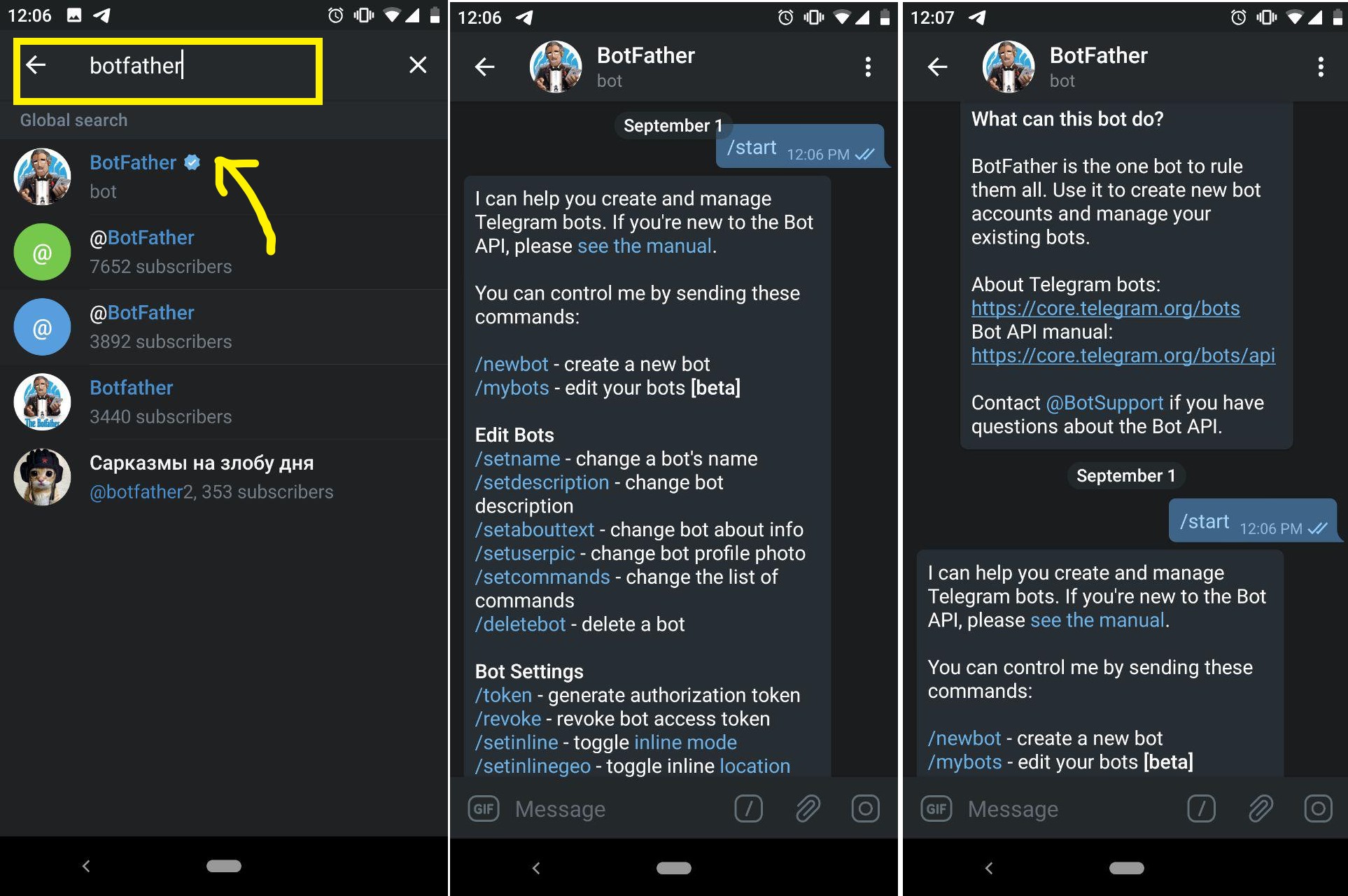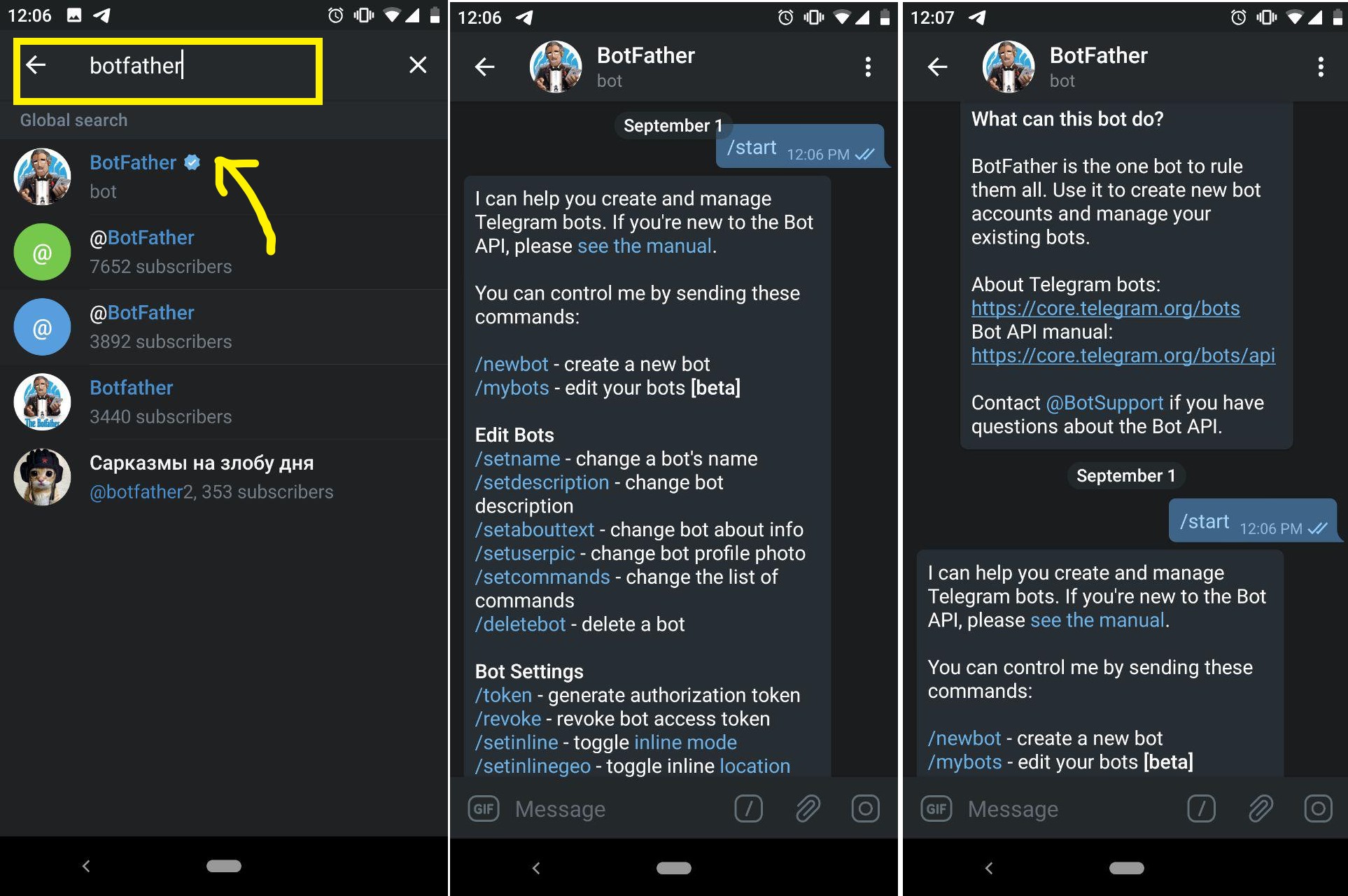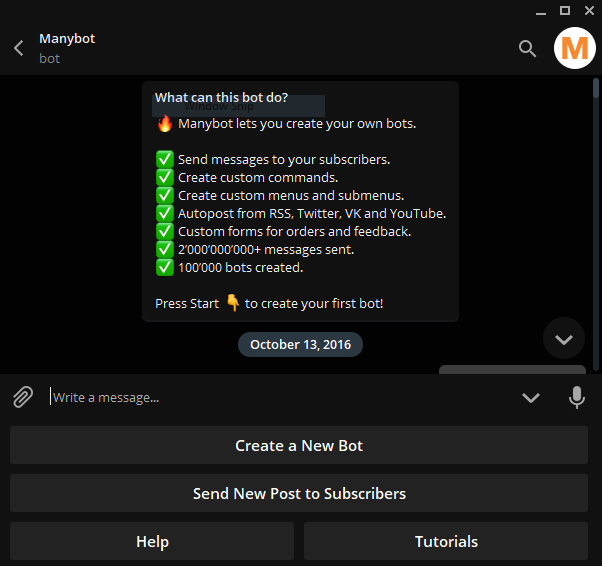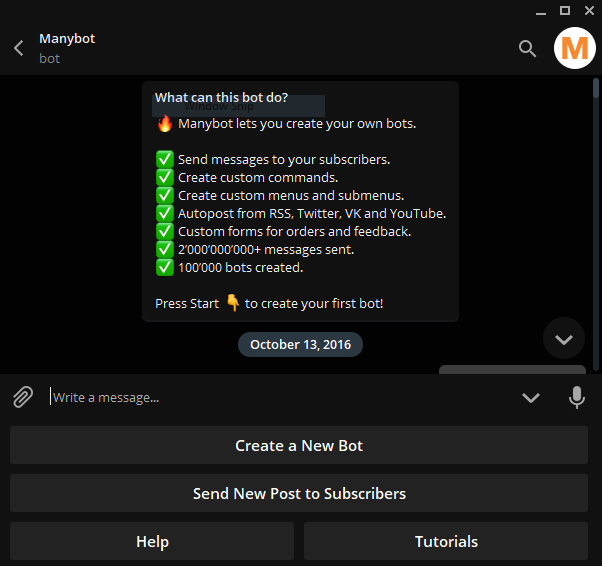Telegram Channels and Groups by themselves can be a lot of work to manage. Unless you don’t intend to keep your followers for long, you need fresh content regularly streaming in. Some channels opt for forwarding content from other channels and Groups on top of creating periodical original content. As you can imagine, this is quite the labor of love. The smart move is to create your own Telegram bot to automate the process. Creating a Telegram bot doesn’t require a degree in robotics or some such. Any couch potato can have a bot up and running in under 10 minutes or so. You don’t require any coding experience, even. I kid you not. In this post, we will show you how to create a Telegram bot to autopost articles of interest from Twitter, YouTube, VK and RSS feed with your legion of subscribers/members. By all accounts, this beats having to manually share this content.
Step 1: Create a Telegram Channel
Voila! One down, two to go! Read more:
Telegram could transform the business sector with Bot Payments A guide to using Telegram bots Native Mobile apps are dead: Build a bot or Progressive Web app
Step 2: Create a Telegram Bot for your Telegram Channel/Group
As Telegram loves to say, BotFather is the one bot to rule them all. That’s where to start when creating new bots and manage existing bots. So then, that’s our next stop.
Step 3: Use Manybot to autopost to your Telegram Channel/Group
Now that we have a functional bot, we will use another bot to streamline the process. @Chatfuel_bot is a popular choice, but I have a personal favorite, @Manybot. Manybot will be the link between your Channel and the bot you created. In order to autopost content from your RSS feed, Twitter and YouTube, follow these steps: You will be sent to your newly created bot. From here you can send new posts to subscribers, deploy custom commands and form replies and all that. But let’s keep it simple for now. Head over to Settings at the bottom. You will see the following: Channels/Autoposting/Timezone/Cancel.
Click on ‘Channels‘ to start. Select ‘Add Channel‘ Type Channel name/link. e.g Tech256 or https://t.me/tech256
Oops! We will hit a snag at this point. So let’s backtrack and go back to our Channel. We will set our bot as an Admin. To do this, we navigate to Channel settings, and then Administrators. We will then add our bot as Admin. Now to continue…
Go back to your bot and add your Channel. After you are done, Select ‘Go Back‘ Select ‘Autoposting‘ Select content source i.e. Twitter(@username), YouTube channel, VK and RSS feed (e.g feed://dignited.com/feed) Success!
Video tutorial on How to Set up Autoposting on your Telegram Channel/Group