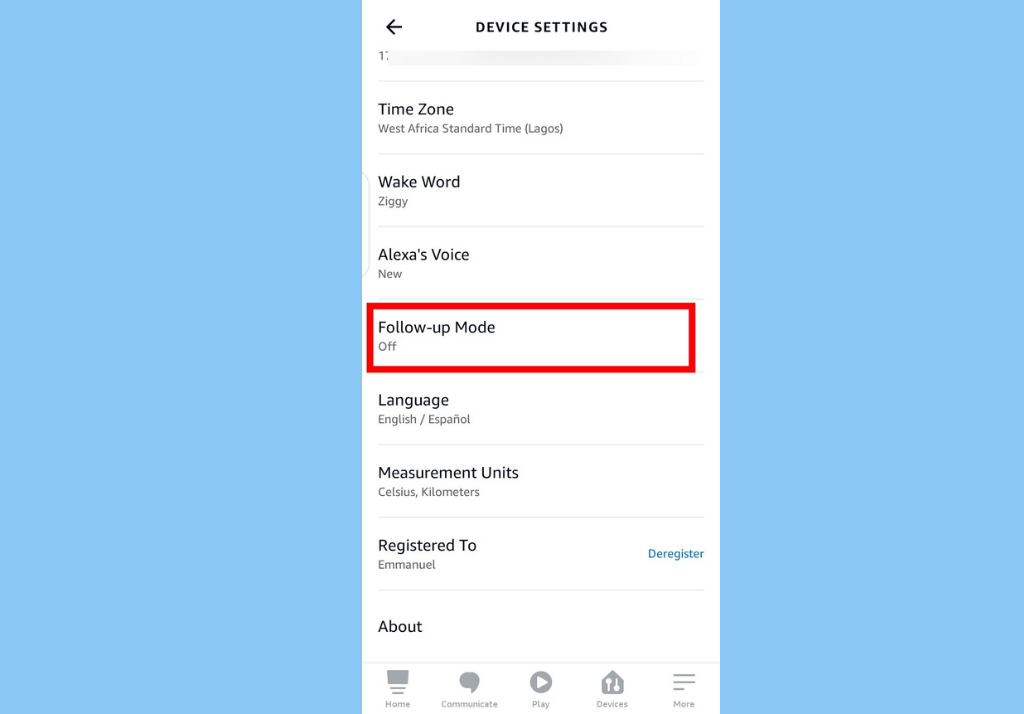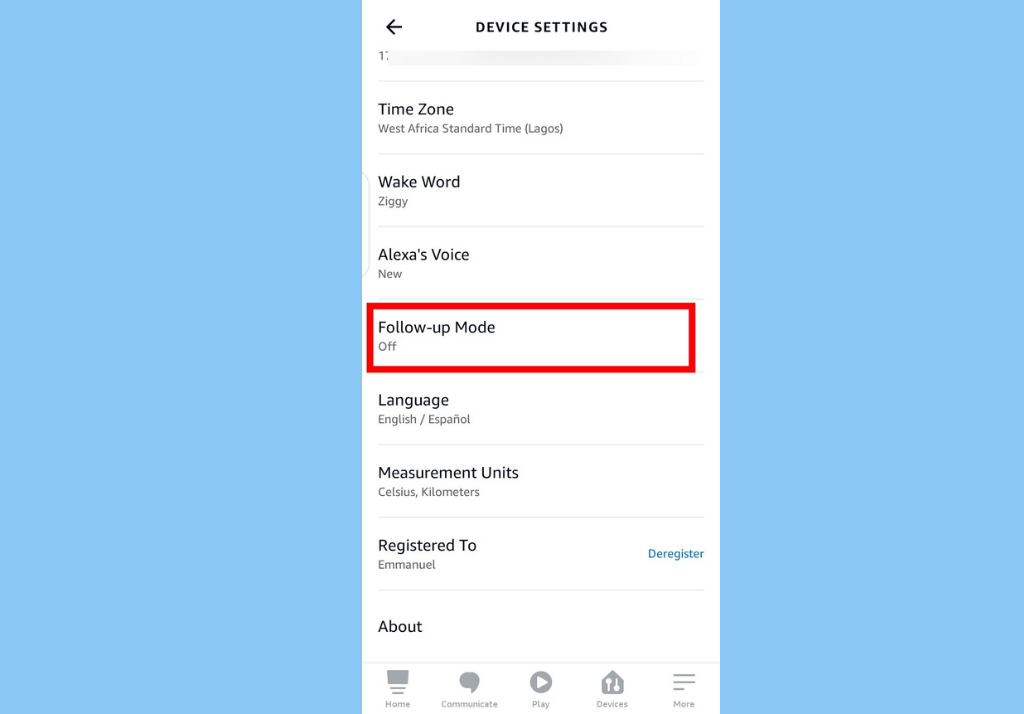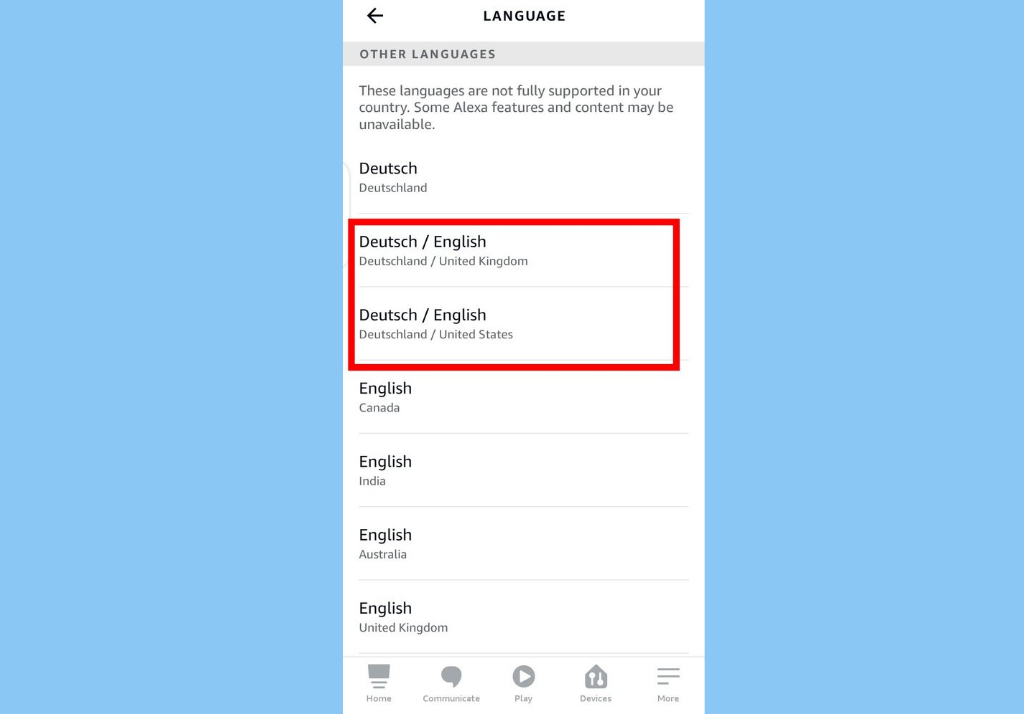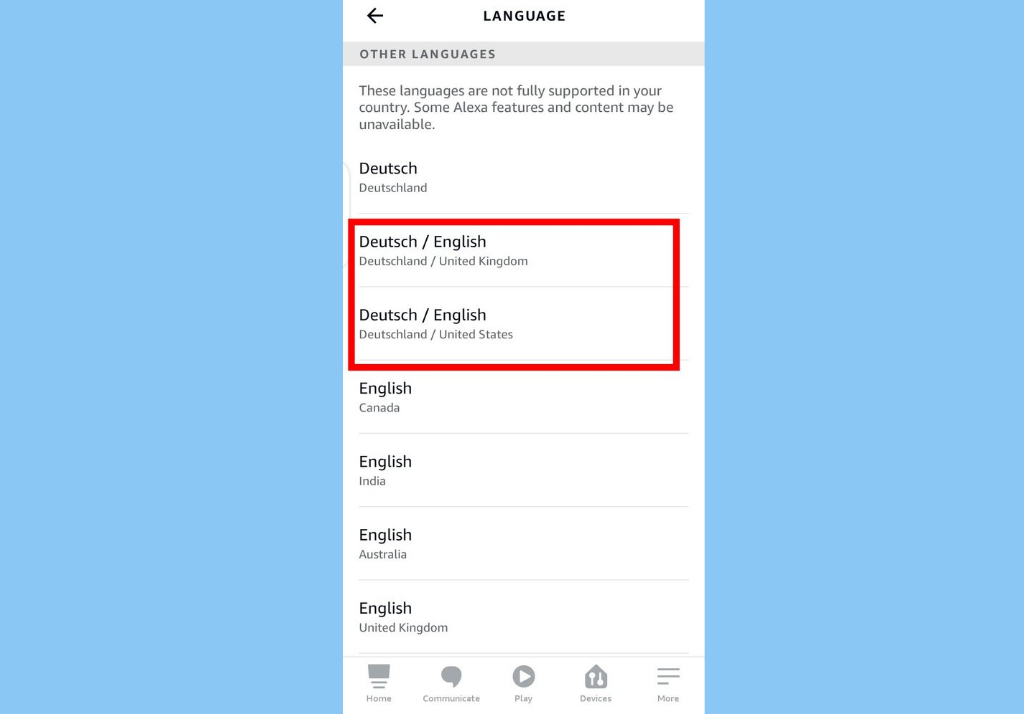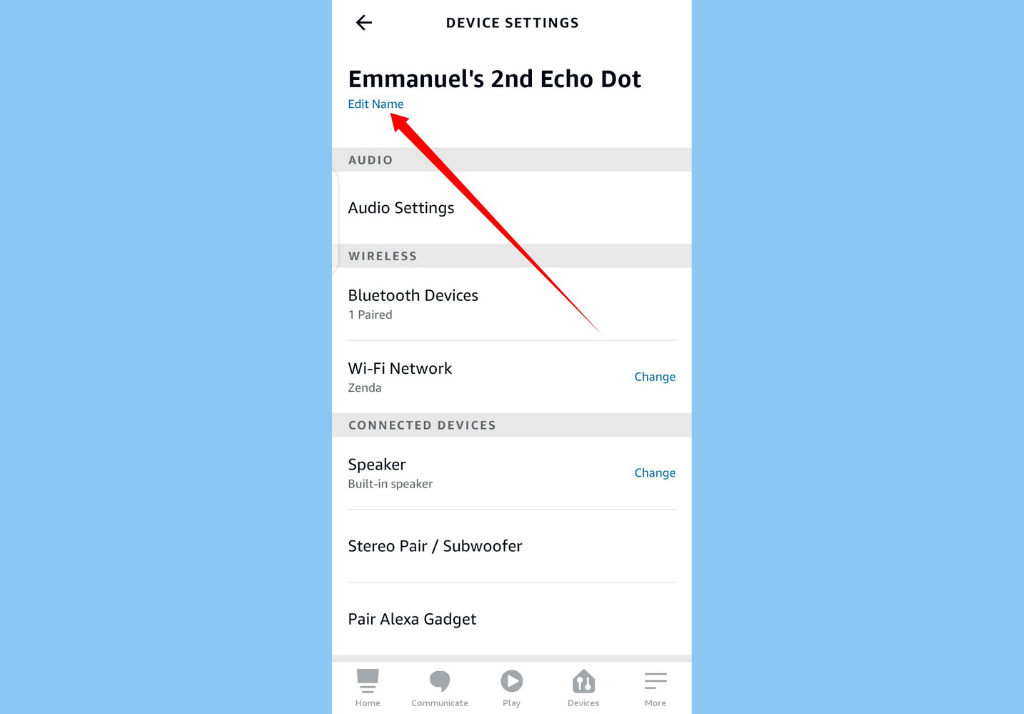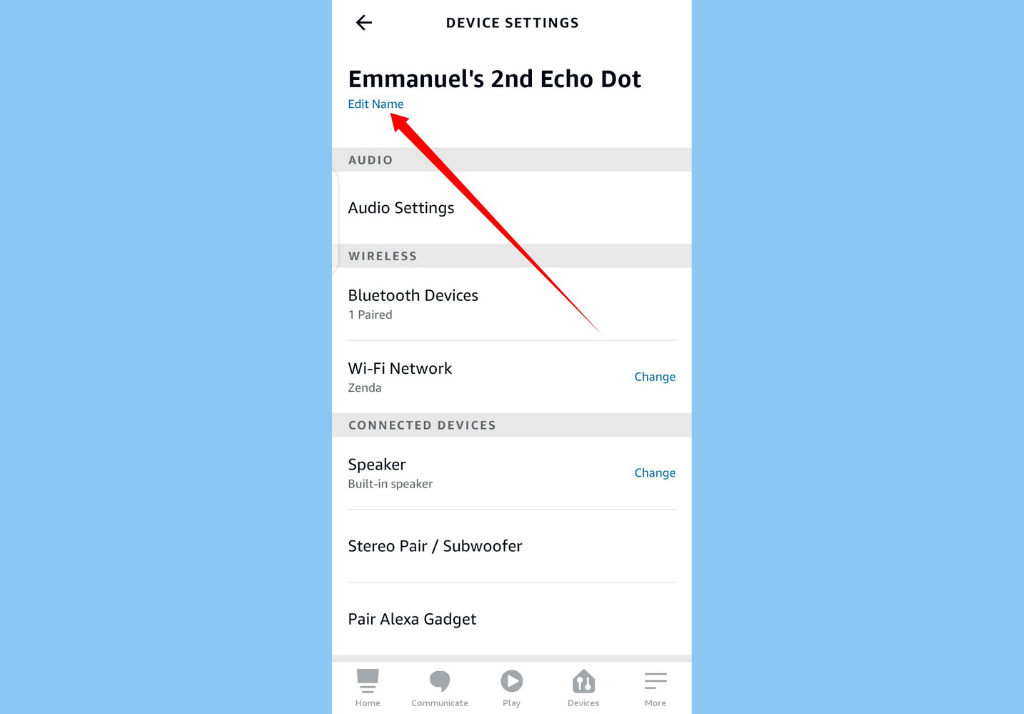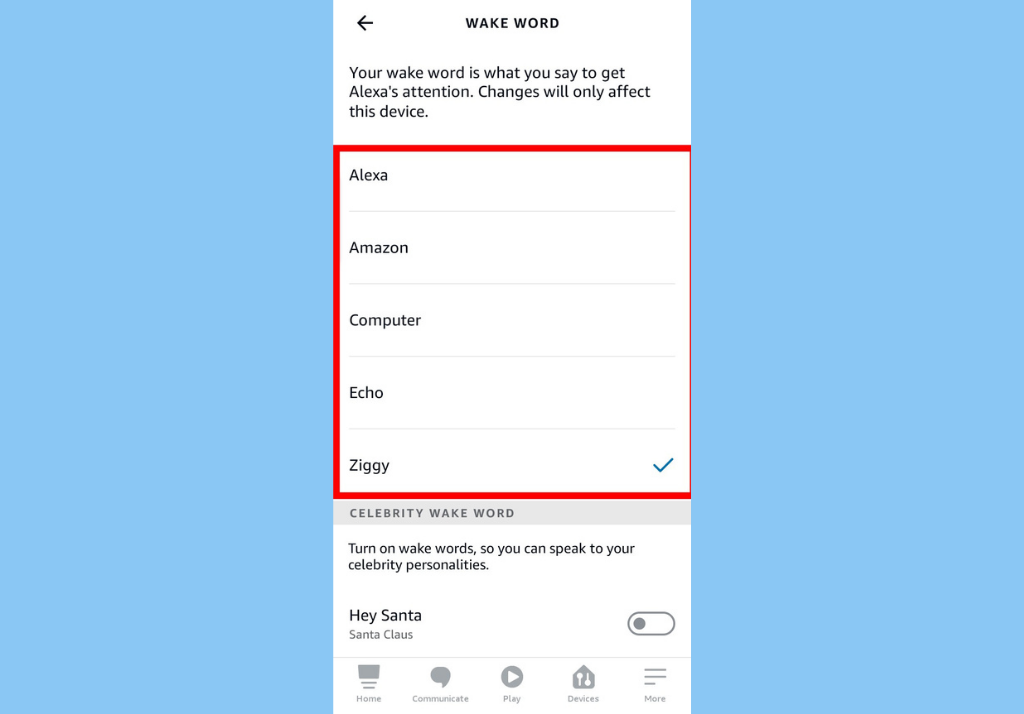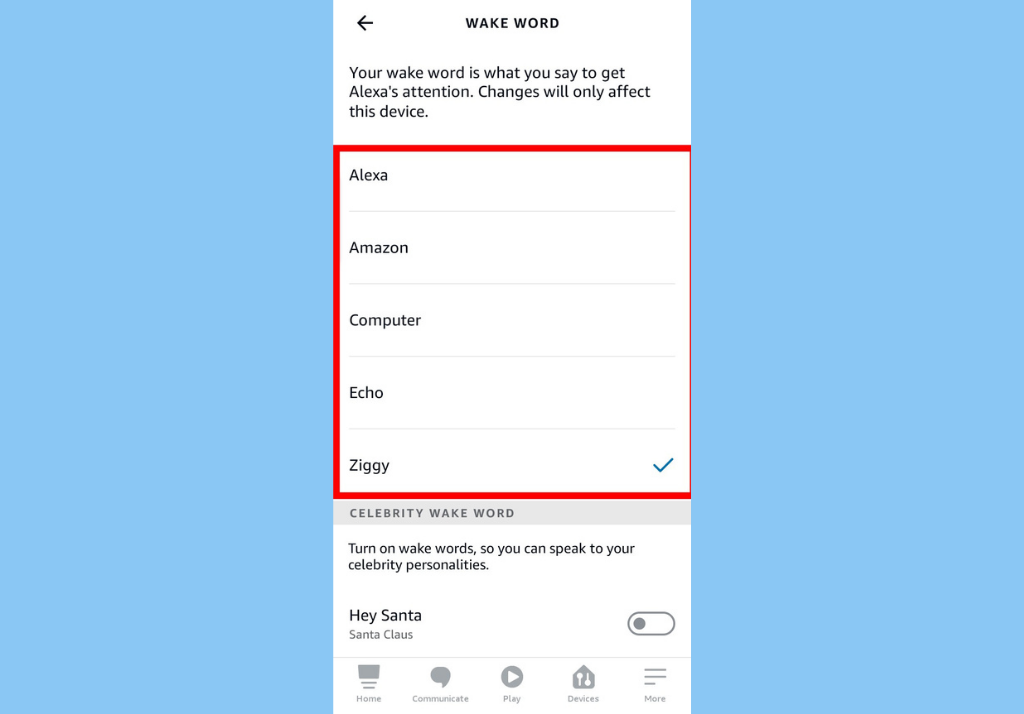Follow Up Mode
It can be really frustrating, sometimes, when you use the Alexa wake word to give out a command, but you then need to say something else as a follow up but you have to wait and say the wake word again. With the follow up mode, you do not have to say your wake word after every response, you can just ask your follow up question – making it feel like you’re having a normal conversation. Open your Alexa app > Devices > Select your Echo Device > tap on the settings icon > scroll down and select Follow-up Mode.
Multilingual Mode
Alexa has the multilingual mode that lets set your device to listen and respond in two different languages. For instance, you can set your multilingual mode to English and Spanish, Alexa will then respond in either English or Spanish, depending on the language you speak to it in. To enable this feature, try saying: “Alexa, speak English and Spanish.” or head to your Alexa app > Devices > Select your Echo Device > tap the settings icon > scroll down and select Languages > Select your preferred combination.
Mute the “Alexa” Wake Word
Rename Your Echo
When you set up your Echo Dot smart speaker on the Alexa app, Alexa, by default, gives it a name. These names can be tricky to get used to sometimes. Good news is, you can changes your Echo Dot’s name to your preferred name. Open your Alexa app > Devices > Select your Echo Device > tap the settings icon > at the top, under the name section, tap Edit name.
Change Wake Word
That’s it! These are some cool tips that can make your Echo Dot experience even better. Which of these tips have you tried out? Also, did we miss any important tip? Do share it with us in the comments below.